Do you need to add a private podcast feed to your podcast app? Once you have the URL, follow these steps in your specific app.
Depending on the app, this may be considered a “Subscription” or a “Follow”
Apple Podcasts:
- Tap the Library button.
- Tap Edit (•••) in the upper-right corner.
- Tap Add a Show by URL.
- Paste the URL into the Podcast URL field.
- Tap Follow.
Pocket Casts
- Pocket Casts lets you paste a URL right into the Search field in its Discover view.
- Tap the Discover icon.
- In the Search field, paste the URL.
- Tap the Search button.
- Tap the podcast that appears.
- Tap Subscribe.
Downcast
- Open the Downcast app on your preferred device.
- Tap “Add” in the bottom bar.
- Tap the option to “Add Podcast Manually”.
- In the “Feed” field, enter the subscription URL listed in the Audio Issues section of your account.
- Tap “Subscribe” in the top right corner.
Overcast (iOS):
- Click the “+” symbol in the upper-right hand corner.
- Click “Add URL” in the upper-right-hand corner.
- Paste in the podcast’s RSS feed.
Start Your Own Podcast with a little help from a friend... Us.
We get it. You’re ready to get your voice heard – without spending too much time or money.
Maybe you’re not ready for the full “podcast agency” treatment, but you could use a hand getting your podcast to the world in a professional way.
Here’s a budget friendly podcast service designed exactly for you.