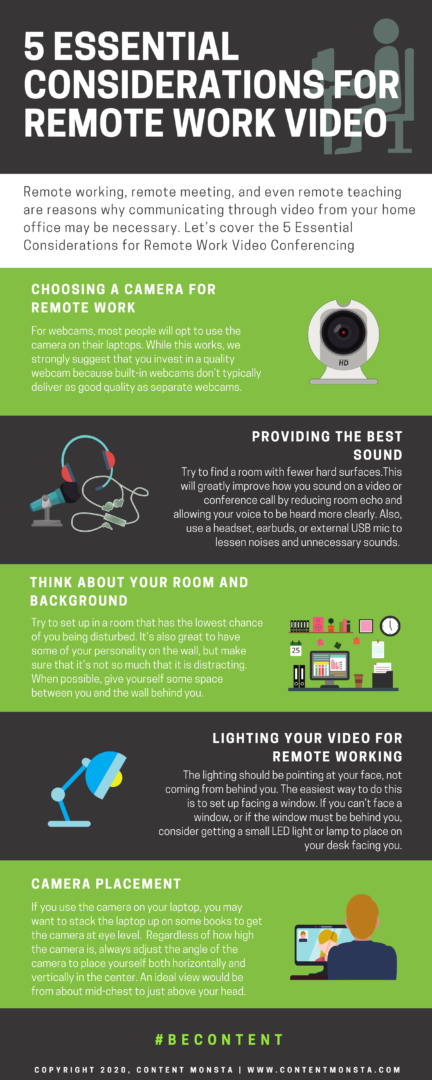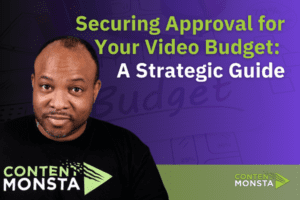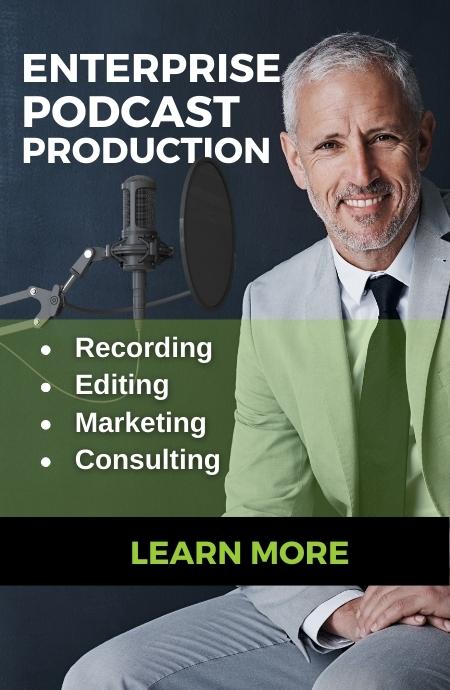Remote working, remote meeting, and even remote teaching are reasons why communicating through video from your home office may be necessary. However, in order to communicate professionally, clearly, and without distractions, you need to prepare your video environment and equipment.
This article is primarily for those simply working remotely, however, if you need to create a virtual presentation or record video of yourself for a virtual event, be sure to check out our other article on that subject.
Before going live with video from your home you’ll want to make sure that your set-up allows for the best video quality, sound, and lighting. After all, this is still business video.
So let’s cover the 5 Essential Considerations for Remote Work Video Conferencing
Choosing a camera for Remote Work
- For webcams, most people will opt to use the camera on their laptops. While this works, you lose two things
- 1. You’re stuck with the position of where your laptop is. And in most cases, this leaves us looking up your nose when we talk to you.
- 2. Built-in webcams don’t typically deliver as good quality as separate webcams.
- I strongly suggest that you invest in a quality webcam. I personally prefer Logitech cameras. The higher C900 series of cameras still run under $100 and have decent mics attached to use if you aren’t using a headset. This brings us to the next most important item… Sound.
Providing the best Sound
Sound is just as (if not more important) as your video. Here are some tips to optimize how you sound on a video call.
- Try to find a room with fewer hard surfaces. By that I mean avoid rooms with tile floors, empty walls, or high ceilings. You’re better off in a room with carpet and soft furniture to absorb sound. This will greatly improve how you sound on a video or conference call by reducing room echo and allowing your voice to be heard more clearly.
- Use a headset. Most headsets have some level of noise cancellation. They are also directional, meaning that noises and sounds not near the front of the mic will be less noticeable. I’m referring to the kids and the neighbor’s lawnmower.
- Even using the earbuds from your cell phone will sound better than the microphone built into your computer. HOWEVER, you must be sure to keep it from touching hair or clothing. This mistake could take you from BETTER sound down to the WORSE possible sound if not correctly placed.
- If you REALLY want to be the best sounding person on the conference call, get an external USB mic. There are lots of great makes and models. I prefer mics like the Blue Yeti. It’s also a pretty good mic to have for podcast recording if that’s in your future.

Think about your room and background during remote video
When people view you on your video call, they won’t just see and hear you, they will also notice your environment. You don’t want them to miss your message due to distractions.
- Try to set up in a room that has the lowest chance of you being disturbed. In other words, get away from the kitchen table. Aside from having horrible sound, you are more likely to be disturbed if others are in the house. For the same reasons, you want a room with a closable, maybe even LOCKABLE door. You don’t want to be the next “BBC Guy”
- It’s great to have some of your personality on the wall, but make sure that it’s not so much that it is distracting.
- When possible, give yourself some space between you and the wall behind you. Without some space, it can make you look like you are in a closet. And depending on your camera, it can make those distractions on the wall that much more distracting.
Lighting your video for remote working
- Did you know that when your webcam tries to compensate for bad lighting the quality of the video actually gets worse? Help your camera create a clearer picture by giving yourself sufficient lighting.
- Most importantly the lighting should be pointing at your face, not coming from behind you. The easiest way to do this is to set up facing a window. You can’t beat natural light for a large soft source of light.
- If you can’t face a window or if the window must be behind you, consider getting a small LED light or lamp to place on your desk facing you. A little bit of light goes a long way at assisting your webcam at creating the clearest video of you.

Camera Placement
How you place yourself into the camera frame can greatly impact how you are perceived by the viewers.
- Pay special attention to the height and angle of the camera. If you use the camera on your laptop, you may want to stack the laptop up on some books to get the camera at eye level. Again, a detached webcam will be easier to position in this scenario.
- Regardless of how high the camera is, always adjust the angle of the camera to place yourself both horizontally and vertically in the center.
- If the camera is setting or angled too low, your viewers will be looking up your nose for the entire meeting.
- If the camera is setting or angled too high or far away, you will seem small and appear to be working from down in a hole.
- Also, you don’t want to be the only person in the teleconference with the tiny head OR the face that is too close for comfort.
- An ideal view would be from about mid-chest… to just above your head.
To wrap it up, you have to take your image, sound, and presentation on remote video just as seriously as you would in a real-life public appearance. You want to be perceived as professional and you want to communicate effectively without distractions.
Follow these tips and you’ll be able to present yourself in the best way on camera when working remotely.
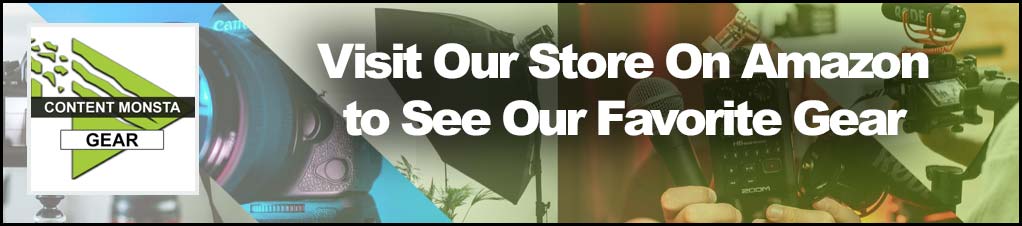
Content Monsta is a participant in the Amazon Services LLC Associates Program, an affiliate advertising program designed to provide a means for sites to earn advertising fees by advertising and linking to amazon.com.
- The QvQ Content Funnel: Ending the Quality versus Quantity QuestionMarketers often debate whether to prioritize the quality or quantity of content. The QvQ Content Funnel proposes a strategy to balance both, tailoring content type and volume to different sales funnel stages. This method enhances engagement, drives conversions, and builds customer loyalty by delivering the right content at the right time.
- 5 Digital Marketing Content Types That Drive BusinessThere are several digital marketing content types that are sure to …
- Marketing Video Budget – How to secure executive approvalDiscover how to secure executive approval for your video marketing budget. This article teaches you to address the critical concerns of CFOs and CMOs, focusing on efficiency, cost-effectiveness, and ROI. Learn strategies for promoting quick turnarounds, diversifying video content, and implementing remote production. Equip yourself with the tools to present a strategic, results-oriented plan that aligns with your company’s goals and impresses your executives.